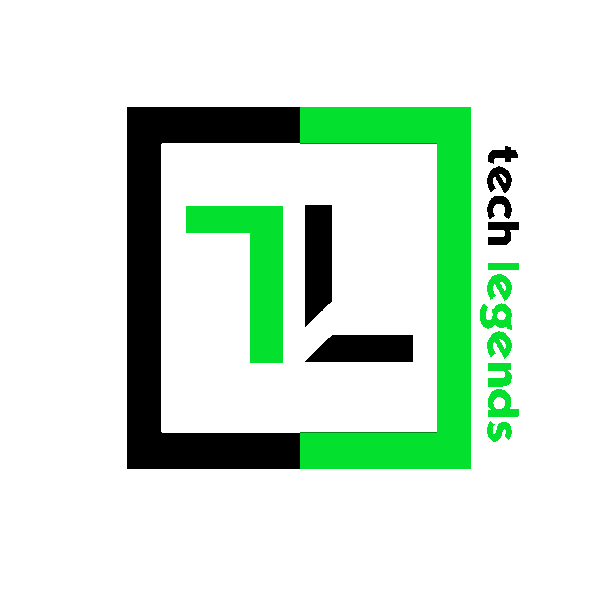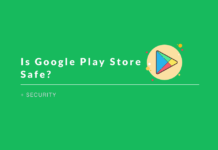Last updated on August 7th, 2016
It’s been a long time that Android has been dominating the market share compared to other mobile operating systems. We unquestionably need someone else to heat up the competition more. Perhaps like an Android-iOS-Windows mixture kind of a thing to keep things fascinating. Well, we can just hope for it. Until then, we’ll keep writing guides to help you along. Here, let’s get to know about how to clear history on Android devices.
It’s rather a simple procedure to carry out when you clear history on Android. You just have to follow the right steps mentioned.
Why do I need to clear history on Android? Is it that imperative?
Well, you don’t have to clear the history if you don’t want to. But, if you don’t want anyone to accidentally track your browsing activity on your device, you should consider keeping it clean. People who are desperate to get your personal sensitive information would prefer checking on your history of the device in the first place. They would get to know what you do when you go online and what you like to browse more on the web. Is that a major ordeal knowing what you like on the internet? Yes, it is. The person who knows it well can set up something which you might fall for and hand over sensitive information unconsciously.
And, for now, we were talking about the browsing history, but other things like recent apps, recent services, recent searches within the applications still exist. You’ll be still caught somehow about your activity on the Android device. With that in mind, we’ve included the ways to wipe the complete device history as well.
In a nutshell, if you want your online information to remain private, you’ll have to clear the history on your Android device.
You May Also Like – How To Fix SSL Connection Error On Google Chrome
Do you need to still clear history on Android when you’ve perfectly locked up the device?
It’s totally up to you what you do here. If you’re not much concerned about your privacy and have locked up the device with a pattern lock, or password lock or a fingerprint lock, you can choose to keep the history or clear the history on Android device.
Unfortunately, there are cases, which would still let a person access your history if you haven’t cleared them. For instance- you’re handing the smartphone to your girlfriend or your mother. You simply cannot deny them the access to your phone, unless you’re too obsessed with the device. So, if you would have kept the browsing history of the device clean, you could politely hand over the smartphone to the loved ones without having to worry about the browsing history.
Directly navigate to the section you want to know about:
- Clearing Google Chrome browsing history
- Clearing Mozilla Firefox history
- Clearing History on Dolphin Browser
- Clear App history
- Clearing App data
- Clear Google search history
- Clear YouTube search history
Ways to Clear History on Android
When we talk about clearing history, we primarily mean the browsing history. So, in order to prevent others from knowing your online behavior and other internet habits you’ll have to clear the history from an Android browser (default or others). This is the primary reason why you need to clear history on Android devices.
If you happen to use Google chrome, you can follow the steps below:
Step 1: Open Google Chrome
Step 2: Click on the menu icon (three dots) as shown in the image below.
 Step 3: Now, you’ll get various options to select from. Click on the “History“.
Step 3: Now, you’ll get various options to select from. Click on the “History“.
Step 4: Tap on the “CLEAR BROWSING DATA” and you’ll observe more options to take care of. Now, make sure you check the boxes where it mentions – Browsing history, Cookies and site data and Cached images & files.
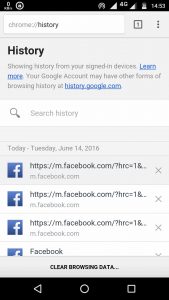 Step 5: Before clicking on the “CLEAR DATA” option, be careful to select the time frame of which you’re clearing the browsing history from. If you want to delete the entire browsing history, tap on the option where it says – past hour and change it to “beginning of time”. And, to your convenience, you could select any time frame you want.
Step 5: Before clicking on the “CLEAR DATA” option, be careful to select the time frame of which you’re clearing the browsing history from. If you want to delete the entire browsing history, tap on the option where it says – past hour and change it to “beginning of time”. And, to your convenience, you could select any time frame you want.
 Using Mozilla Firefox?
Using Mozilla Firefox?
Step 1: Open the Firefox for Android.
Step 2: Carry out the same steps as you did for Google Chrome. Everything’s the same here. However, here you won’t get an additional option to clear cookies and cache data when you press the clear browsing history button. You’ll just be asked whether you want to clear it or not. If you want to clear the cache data and cookies as well. Follow the next mentioned steps.
 Step 3: From the menu options, tap on “settings”. Now, at the bottom, you should be seeing a “Clear Private Data” option. Tap on it further. Finally, you’ll get a similar set of options as you had observed for Google Chrome from which you can check the required fields and click on “Clear Data“.
Step 3: From the menu options, tap on “settings”. Now, at the bottom, you should be seeing a “Clear Private Data” option. Tap on it further. Finally, you’ll get a similar set of options as you had observed for Google Chrome from which you can check the required fields and click on “Clear Data“.
Using Dolphin browser?
Step 1: Open Dolphin browser for Android.
Step 2: After the browser successfully loads up, click on the “Dolphin” icon as highlighted in the image below to access the menu and then click on “Settings“.

Step 3: Now, click on “Clear Data” option.
 Step 4: Select the type of data you want to delete (cache, cookies, history etc) and click on “Clear selected Data”
Step 4: Select the type of data you want to delete (cache, cookies, history etc) and click on “Clear selected Data”

Step 5 (Optional): If you don’t want to manually delete the history, you can automate the process by selecting to erase history when exiting the browser automatically. In order to do that, click on “Always Clear data when Exiting” from the settings.

Step 6 (Optional): Select the preferred automated history deletion process. Now, you do not have to worry in order to clear history on Android. It would be automatically taken care of.

When you want to clear history on Android, you should know all the possible ways in which you can do it. You can individually clean the app search history or the complete data. In order to clear the search history, you’ll have to find the required options from the respective official FAQ section of the applications. We can’t break down a general method for every app because each of them differs.
You May Also Like – Best Video Game Soundtracks 2016
If you’re unable to find the correct procedure to exactly clear the search history of the app then you can try clearing the app data to keep things clean. If you’re in a hurry heading to your friend’s party and you’re unable to specifically clear the search history, then clearing the app data should be the best choice.
How to Clear the app data?
In order to clear the app data, head on to the Android settings. Scroll down and get to the “Apps” or similar option which opens up the list of apps installed on your device.
Now, find the app of which you want to clear the data. Tap on it. If the Android version running on the device is below 6.0 it will directly show the “clear data”. Now, click on it to successfully reset the app. If you’re on Android 6.0+ you’ll be getting a storage option to choose from, then tap on it to find the required option as mentioned previously.
Note: Make sure you don’t lose anything important in the process (if you’re sure about that).
Another method includes installing an app from the Play Store to clear device’s history. However, this is the simplest process among all of them. Although, keep in mind that an additional app may slow down the performance of the device if the device is already filled with a bunch of active applications. If you’re alright with this, you can consider applications like Clean Master, CCleaner, History Eraser and similar others.
– Clearing Google Search History
On the off chance if you do not want to clear the app data and browsing history, then you have another option to clear only the Google search history. As you’ll be already signed in on your Android device, anyone with the access to your device can check the google search history as well, which includes google search terms, youtube search history, and others. So, try clearing the google search history as well.
How to clear Google Search History?
To get started make sure you’re on the Google’s homepage (google.com / google.co.in). It depends on where you live. If you’re from India, you’ll end up at the homepage accessible at google.co.in. Similarly, you can open up the homepage.
As shown in the screenshot below, click on the settings at the bottom of the web page.
 After you click on the settings, you’ll get several options as shown in the image above. Here, consider selecting the “History” option to proceed further.
After you click on the settings, you’ll get several options as shown in the image above. Here, consider selecting the “History” option to proceed further.
Now, you’ll get another page as shown in the image below:
 At this page, you can check for everything you’ve searched for or visited so far. With some enhanced statistics, it proves helpful sometimes. Now, you’ve to click on the icon with three dots i.e the additional menu option. All you have to do now is to click on the “delete options” as shown in the screenshot below:
At this page, you can check for everything you’ve searched for or visited so far. With some enhanced statistics, it proves helpful sometimes. Now, you’ve to click on the icon with three dots i.e the additional menu option. All you have to do now is to click on the “delete options” as shown in the screenshot below:

It’s the end. You’ll just have to select the duration from which you want the search history to be deleted. Refer to the screenshot below:

How to clear YouTube search history?
After you’ve successfully deleted the google search history. You can head on to the main settings of the page to clear YouTube search history in the same way as you did the previous.

Finally, that’s the end of the different methods which you could use to clear history on Android devices. Now, you can keep your device clean, and remove traces of your online activities. And, that would prevent anyone from knowing about what you like on the web, thereby preventing access to your personal information and activities.
Also Read: