Last updated on August 12th, 2017
Security is what nowadays most of the webmasters (Site owners & developers) are concerned about. And, whenever we talk about securing a website, we’ll be first looking for whether the website has an SSL certificate installed or not. With the increase in SSL implementation among the sites, the SSL connection error is increasing as well.
The SSL connection error can be triggered by the website you access or it could be your system. Here, we’ll be looking at the solutions to fix SSL connection error and would also get to know more about it.
Now, What is an SSL Certificate?
Without talking anything nerdy, I would simply describe an SSL certificate as something which when installed or implemented on any website’s server enables the HTTPS connection for the site. If you’re connected to a website with HTTPS connection (like ours), the connection would remain encrypted.
To make sure you’re connected to a perfect HTTPS connection just look for a Green padlock sign (or simply a padlock sign) at the address bar of any browser.
Why is a website with SSL security considered safe?
Technically, it’s just safe to visit a site secured with an HTTPs connection. Your connection to the site can’t be affected by an attacker and it’s mostly safe to enter any type of information or credentials on HTTPS-enabled site or page.
Also, it helps to verify the identity of the website. If you click on the padlock symbol and view the certificate information as shown below, you’ll find the website URL in the “Common Name” field. And, you can use the information to verify whether the certificate is issued to the website you’re visiting. If you find the certificate issued to a different domain, you’ll have to make sure that you know the other URL belongs to the same organization or not. If the URL mentioned on the Common Name is different, there’s a possible threat.
You May Also Like – Best Video Game Soundtracks
How To Fix SSL Connection Error?
There isn’t a single thing that’s causing the error but multiple causes. So, we’ll categorize the solutions point-wise under the respective cause.
1. System Time Is Not Correct
It’s the most common cause for which a user encounters the SSL connection error. If you’ve recently installed an Operating System by not setting the time properly, you’ll probably get a time dated to the year 2000 or similar. So, in that case, you’ll just need to adjust the time to the correct settings in order to resolve the issue.
Also, if you’ve changed the time (or the time zone) in order to play a game on your system, you might want to revert it back to resolve the error.
2. SSL Certificate Expired
The SSL certificates issued to a website comes with a particular validity period. It’s usually for a year. So, if the SSL certificate is out of date and not renewed by the responsible website administrator, you’ll get an error saying, “The site’s security certificate has expired!”
Hence, if you’ll be prompted with a “continue to the site” button, you can go ahead clicking on your risk to access the site. However, there’s nothing that can be done to avoid the SSL error unless the website administrator fixes or renews the certificate.
3. SSL Certificate Is Self-Signed
The certificates are signed by Trusted CA’s (Certificate Authorities). Authorities like COMODO, Symantec, Thawte, GlobalSign and others are responsible for verifying the identity of the sites and issuing certificates for them. If the certificate has been personally generated, then you’ll encounter an error saying, “The site’s security certificate is not trusted!”
Dead end again, you’ll have to wait for the site’s webmaster to implement a verified SSL certificate.
You May Also Like – Best Cool Instagram Names
4. Google Chrome doesn’t recognize the Certificate Authority (CA) whether it can be trusted or not
It’s almost similar compared to the previous case. However, here the certificate has been verified by a Certificate Authority, which is new and Chrome doesn’t recognize it. Google chrome would probably be recognizing the certificate in a few weeks. Alternatively, if you know how things work, you can head over to the new launched Certificate Authority’s site and find a guide or the FAQ section for possible solutions to resolve the error.
Here’s the general manual solution (quick and easy!) which you can try:
Step 1: Search for the .pem root certificate file for the SSL connection on which you’re encountering the error. If you’re testing a self-signed certificate on localhost, I’m sure you must be having a .pem certificate file for the specific CA of which they are using the encrypted connection. If you’re a visitor to a specific site, you can contact the site to provide you with a valid root certificate file with .pem extension in order to access the site properly without any connection error.
Step 2: Once you find the file with the appropriate extension. You can head on to the “Settings” on Google Chrome.
Step 3: Scroll down to find the “Manage Certificates” option and click on it.

Step 4: Click on the “Authorities” tab and then click on “Import“.
 Step 5: Find the downloaded file and select the one with .pem extension and proceed to import. After you’ve clicked to import the file. It would ask three things to optionally select, you’ll be selecting “Trust this certificate for identifying websites“. Now, go ahead and click OK. And, you’re done!
Step 5: Find the downloaded file and select the one with .pem extension and proceed to import. After you’ve clicked to import the file. It would ask three things to optionally select, you’ll be selecting “Trust this certificate for identifying websites“. Now, go ahead and click OK. And, you’re done!
Step 6: Restart chrome and check if the error has been resolved.
5. The SSL Certificate’s level of encryption is outdated (128-bit)
Visiting the website with HTTPS enabled isn’t the end of the story. The “level of encryption” matters as well. You’ll get an SSL connection error even if the SSL certificate is alright, but the level of encryption isn’t.
In that case, you can only let the website owners or administrators know about it. So, they can upgrade it and you’ll be able to access the website without any problem.
6. Outdated SHA-1 Algorithm Usage
 It’s something similar to the “level of encryption”. It’s an algorithm used in the process of encrypting your connection to the website. Google found out the SHA-1 algorithm is vulnerable to attacks and that’s the reason Chrome puts an error or a warning when you visit a site with an outdated security certificate which is vulnerable.
It’s something similar to the “level of encryption”. It’s an algorithm used in the process of encrypting your connection to the website. Google found out the SHA-1 algorithm is vulnerable to attacks and that’s the reason Chrome puts an error or a warning when you visit a site with an outdated security certificate which is vulnerable.
7. Checking your Antivirus Program

Mostly, Antivirus products have SSL scanning feature enabled by default. So, if the SSL certificate isn’t associated or recognized by the Antivirus software, it would show an error page on Google Chrome. If you think that the website you’re encountering an error on is trusted, then you should consider turning off SSL Scanning feature on your Antivirus software.
So, as you can observe, there are many possible fixes to resolve the SSL connection error. Although most of the connection errors can be resolved by the site administrators, we could just inform them about the error encountered after trying out the possible solutions to fix the SSL errors from our end.
Also Read:

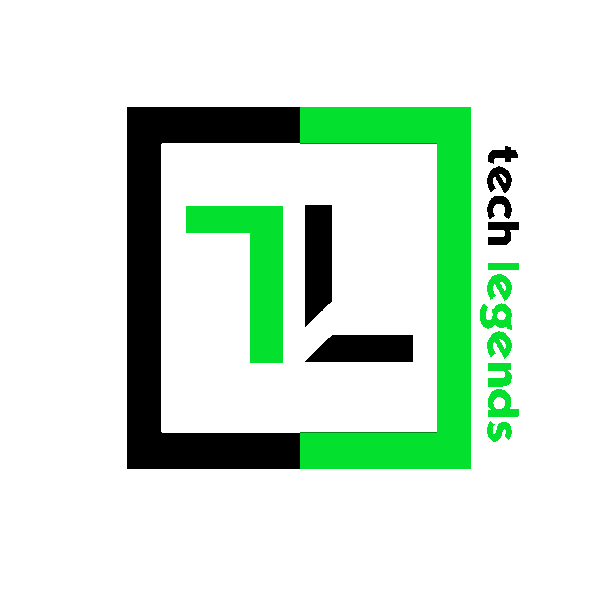


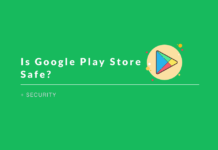

Awesome trick you share with us. its really help me to fix ssl connection error in Chrome.. thanks a lot and keep posting good stuff.