Last updated on January 21st, 2018
You must be acquainted with the terms like rar, zip, and some of the compression-based file extensions. These type of files play a crucial role if you want to encrypt and compress your data. You may have used Winrar and other compression tools to access and create various types of compressed archives like rar, zip, etc.
Out of those archive formats, 7z is one among the most traditional formats available. It was introduced way back in the late 90s, and it is still in use. You may have these type of files stored. So, how do you open 7z files stored on your computer? Do you know how a 7z file is different from a regular Zip / Rar file? What is a 7z file technically?
Fret not, in this article; we will have the answers to all of the questions mentioned above to help you understand more about a 7z file and why is it considered superior in some cases.
What is a 7z file?
7z files are compressed archived files with a .7z extension. Meaning, a general 7z file can be highly compressed folder consisting of a list of files.
7z files facilitate high-quality lossless data compression. In other words, large files can be compressed to a very small size without any loss in quality. These type of files are generated by 7-z compression based applications.
How to open a 7z file?
Just like we mentioned earlier, a 7z file can be opened or compressed by using various applications. For our guide, we will consider using the 7-zip tool created by the very mega minds responsible for introducing this method of compression. It is obviously the best application meant for generating 7z files.
Here are the steps you need to follow to open a 7z file.
- Visit the official 7-zip site. Download the installation file as per your OS specifications.
2. Open the downloaded file and install it to a specific directory, as per your choice.
3. Visit the location where you have your 7z file.
4. Right-click on the file. Hover your cursor over ‘7-zip’ option and then select Open archive.
How To Extract 7z files?
After accessing the very same file, you might want to extract it. You can follow either of these methods.
Method-1
This method is applicable only if you have already accessed the 7z file.

- Just click on the Extract button present in the menu bar. You will get a dialogue box, asking you the location where you want to extract the file.
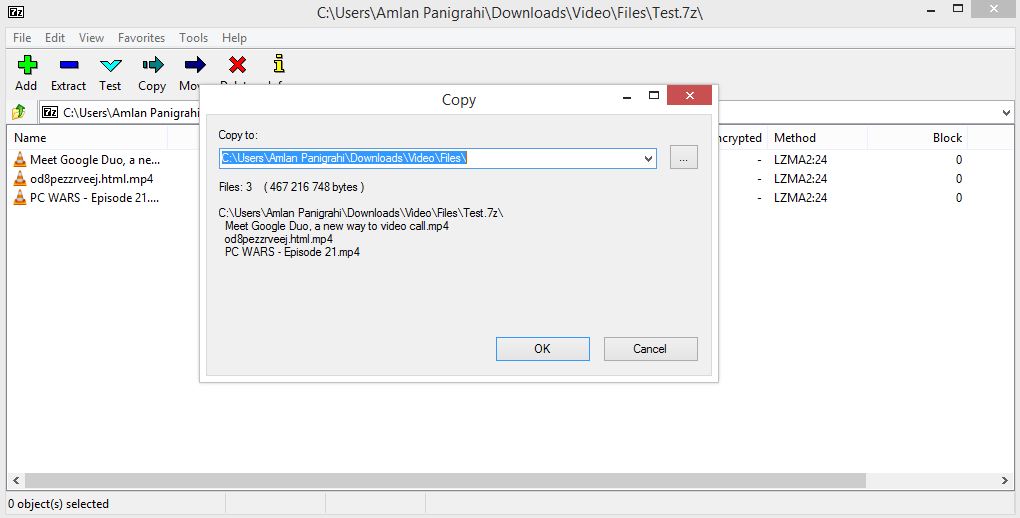
2. Select the particular location and extract the file.
Method-2
You can opt this method if you want to directly extract the file without seeing its contents.
- Right-click on the file. Hover your cursor over the option ‘7-zip’.
2. If you want to extract the file to the same directory, then you can click on ‘Extract Here.’ Else-if, you want to extract the file to another directory, you can extract to a specific location.
Nevertheless, you can open and extract any 7z file with RAR and Zip tools. However, you cannot create one using those.
You May Also Like: How To Delete Contacts From Your Gmail?
How To Create A 7z file?
We will use the 7-zip tool again to create a 7z file. These are the series of steps you need to do so that you can create a 7z file.
- Select the files you want to compress.

2. Right-click. Select 7-zip and then click on ‘Add to archive.’
3. Set the file name as you desire. Don’t get confused by other options like compression method, dictionary size, and solid block size. They have been set by default to give the optimal output.
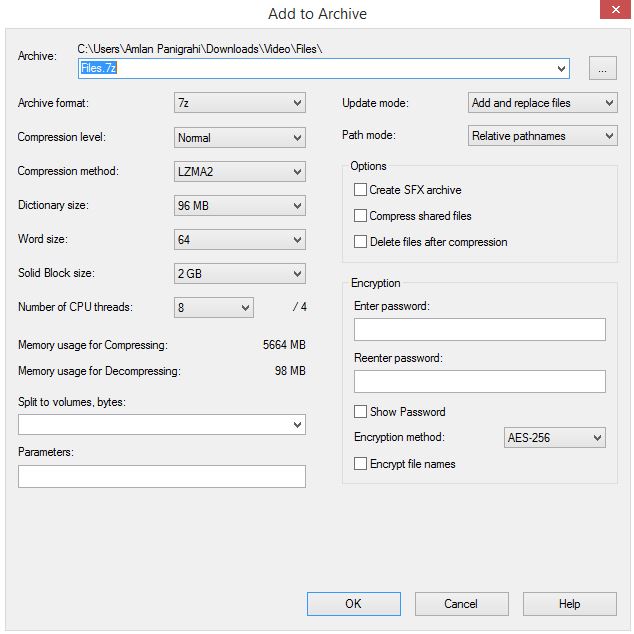
4. However, you can increase the number of threads to compress your files faster, at the cost of slowing down your system.
5. You can set a password if you are very much concerned about the data security. Click OK, and you are done.
You can also compress the files to other formats namely, tar, zip, wim, xz, bzip2 and gzip.
How To Convert 7z Files?
Well, who knows? The need may arise for you to convert a 7z file to other archive formats. Wary not, as there are various online and offline tools available for your assistance.
Method-1 (Offline)
The very same 7z application can be used to convert to tar, zip, xz, bzip2 and gzip, as we mentioned earlier. Here are the steps you need to follow.
- Right-click on the 7z file you want to convert. Select ‘7-zip‘ and then click on ‘Add to Archive.’

2. Select the drop-down arrow to set the appropriate archive format to which you want to convert to.
Method-2 (Online)
There are various online platforms available that can convert a 7z file to any archive format available like rar, zip, iso, cpio, tar, etc. Convert Files and Convertio are some of the popular online tools that can convert 7z to any other compression format.
You just need to upload your 7z file from your system or cloud storage services like Dropbox, Google, etc. After the conversion is done, you can choose to receive your files on your mail or cloud storage account.
Hope you guys found our article informative enough. We did our best to answer what is a 7z file and how to open 7z files. If you want to raise any queries, then please share in the comments section below.
Also Read:

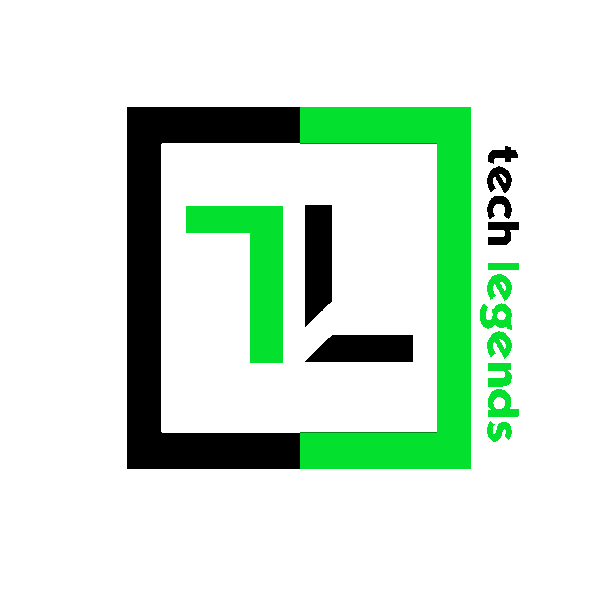


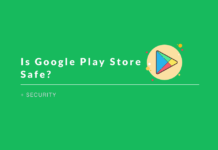

Thank you Amlan Bhai for this useful info 🙂
My pleasure