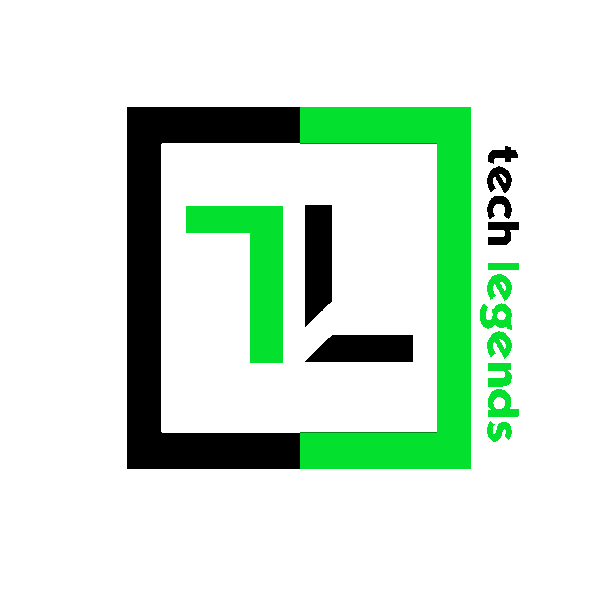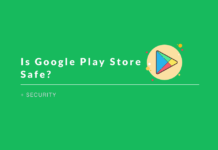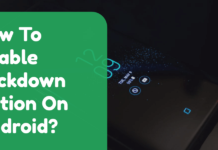Last updated on December 17th, 2017
What if a young lad tries to access any of the adult websites on your smartphone not appropriate for his/her age? What if your friend tries to access a malicious site in your absence that might compromise your device’s security? Nevertheless, whatever be the reason for which you want to block websites on Android, there are easy solutions to get it done!
So, we have listed the most straightforward solutions of all available methods that you can use to restrict online access and block websites on Android devices. Dive in!
List of methods to block websites on Android
Method-1 (Using ES File Explorer)
It is one of the handiest methods to block websites on Android. ES File Explorer can be used to access and edit the host file. You can add the URL of the websites you want to block in the file itself. If you do not have the application, then you can download it from PlayStore. Here’s how you can block websites on your smartphone or tablet using the app.
1. Download and install ES File Explorer from the Play Store. Now, launch the file explorer.
2. Tap the menu bar and select local. After doing so, tap on device option.
3. Go to the system directory. Successively, access the, etc. folder.
4. Inside the etc. folder you need to find the file named ‘hosts.’
5. Clicking on file will enlist a list of options showcasing how to open it. Proceed to select text and open with ES Note Editor.
6. You have to enable the edit mode to modify the file. It can be done by accessing the button highlighting the three dots.

7. Now, you just need to type the IP address – “127.0.0.1” followed by blocked website name. e.g. if you want to block goal.com, then you should type- “127.0.0.1 www.goal.com“.
You do not need to mention within quotes.
8. Save the file and reboot your phone. The next time you type goal.com as the URL in your browser, you will be automatically redirected to the IP address – “127.0.0.1“.
However, the above method is only possible for rooted devices. If you want to block websites on your Android device using simpler means, then there are other alternatives too.
Method-2 (Using Firefox)
Using Firefox is one among the easiest method to block websites on Android. You just need to install an add-on to get your job done. Here are the steps you need to follow to accomplish your objective.
1. Download and install Firefox from the PlayStore.
2. After opening the browser, tap on the options button represented by three dots in the right-upper corner.
3. Go to the tools section and then select the add-ons button.

4. Select ‘Browse all Firefox Add-ons’ and search for the particular add-on named, “Block Site.”
5. After installing the add-on, you can easily block the websites you want.
YOU MAY ALSO LIKE: 8 Benefits Of Chromebooks: Here’s All You Need To Know
Method-3 (Using Safe Browser)
This is one among the very few browsers that you can use to block websites on your device without installing any add-ons. Furthermore, you can set parental controls, so that adult or some other categories of inappropriate sites can be restricted to access. You just need to follow these simple steps.
1. Download and install Safe Browser from the PlayStore.

2. Access the browser. Tap on the options button present on the right side bottom corner. To gain the privileges to restrict access to specific websites, you need to sign up as an admin.
 3. Tap on the admin button. Enter your username and password. You need to remember these credentials if you want to log in as an admin in the future.
3. Tap on the admin button. Enter your username and password. You need to remember these credentials if you want to log in as an admin in the future.
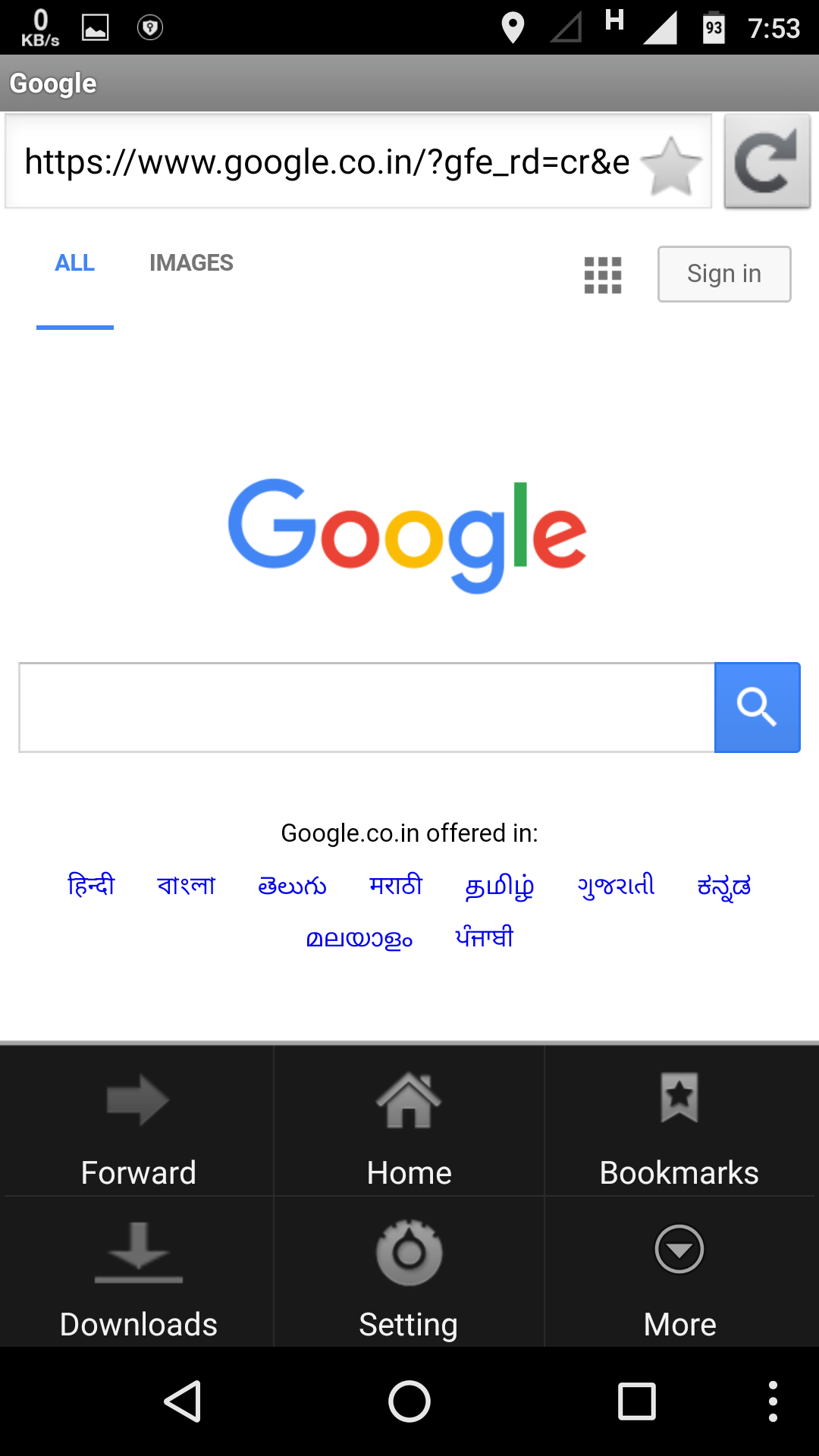
4. After you are done logging in, visit the URL you want to block. Select the options menu.
5. Touch the ‘More’ button. You will get a list of three choices. Select ‘add blacklist.’

6. The web address you added is now blocked. If you want to remove the website from the blacklist, simply go to settings and tap on the blacklist button to remove the blocked sites you want. Alternatively, you can whitelist the blocked site you want to access it again.

7. Furthermore, if you want to block websites of specific categories, then you can select the settings button from the options menu.
8. You will get a list of things you want to block. Select the ones you want to restrict.
9. Now you can browse safely without getting to see any disturbing content.
Method-4 (Using Mobile Security And Anti-Virus)
Mobile Security and Anti-Virus by Trend Micro is a reliable application to safeguard your device against threats. You can even set parental controls and block the websites you want.
The above two methods that we have discussed previously adhere to restricting access only to specific browsers. However, using this application, you can completely block access to websites, from any browser. In other words, it is the simpler alternative to using ES File Explorer to block websites on Android.
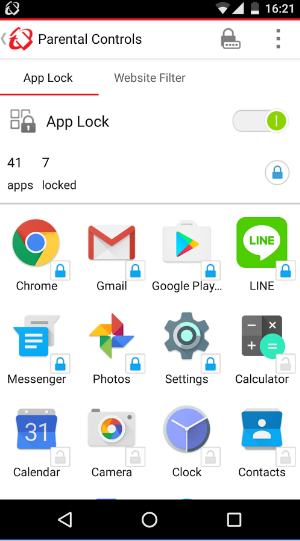
Here are the steps you need to follow.
1. Install the application from PlayStore. Access it.
2. Select options and then tap on Safe surfing.
3. Access Parental Controls and then set up your account.
4. Then you will be able to notice the feature called Blocked List.
5. Just tap it and keep on adding the list of sites you want to block, one by one.
6. Finally, no one would be able to access those blocked sites on your device.
Note: To use features like “Blocked List” you have to get the premium version of the application.
Hence, these are the methods we could ponder, to block websites on any Android device. If you are aware of some other easy alternatives, do not forget to let us know through the comments section below.
Also Read: