Last updated on August 18th, 2017
Hello, readers! Well, I’m not shouting out loud to you, but excited to share some interesting tech hacks or you could also consider these as secret but easy tricks on the Internet to help you along.
*Note: This article is to educate the readers about these tricks. So, that no one can fool you with these tricks. We’re not responsible for any misuse of these tricks/hacks.
What do you have in your mind when we talk about the Internet? A lot of things like Browsers, Software, Extensions/Add-on, Music etc comes to our mind. And, I’m sure that it would include the “Google Search”. We’re all here constantly using the search engines like Google (widely used) to get information on the web. But, did you know that you can get some useful comparison insights on Google search?
Let’s move on to know the 11 tech hacks that you barely tried to do before reading this:
1. Food Comparison using Google search
You must have encountered a situation where your parents tell you about the proteins present in a food item. Now Google can help you with that too! (most probably, excluding traditional food items)
Here’s the format to type into Google search: “Food” vs “Food”
For example, I searched for comparison between butter and cheese. Here’s the screenshot:
 2. Google Chrome Pin tab
2. Google Chrome Pin tab
A lot of users browse the web through Google Chrome. It’s amazingly fast and use-friendly, but have you encountered closing a tab unknowingly? Oops! What did I just do? If it wasn’t an important session then you have nothing to worry about. But, if it was an important/secure session, you might not able to get the things back or resume from what you were doing at the web page!
I’m afraid that I can’t resume the session. But, I can make sure that you don’t have to worry about that from the next time!
Here’s what you’ve to do:
(a). Open Google Chrome and head to the webpage.
(b). Select the tab that you don’t want to loose. (Just a left click on that if you’ve multiple tabs opened up)
(c). Right-click on the tab. And you’ll find these options:
 (d). Now, click on the Pin tab option. And, you’ll find your tab to be non-removable. To again make it removable, repeat the above steps and click on “Unpin tab“.
(d). Now, click on the Pin tab option. And, you’ll find your tab to be non-removable. To again make it removable, repeat the above steps and click on “Unpin tab“.
3. Use Any Browser as a Notepad
This one’s not a handy solution, but still you should know something cool. Just type in ” data:text/html, <html contenteditable>” in the address bar and you’ll be able to write in the webpage as a notepad file. This code works on Google Chrome and Mozilla Firefox. There may be other browsers supported. Let me know in the comments section below if you get this code working on other browsers excluding Internet Explorer and Microsoft Edge (they don’t work).
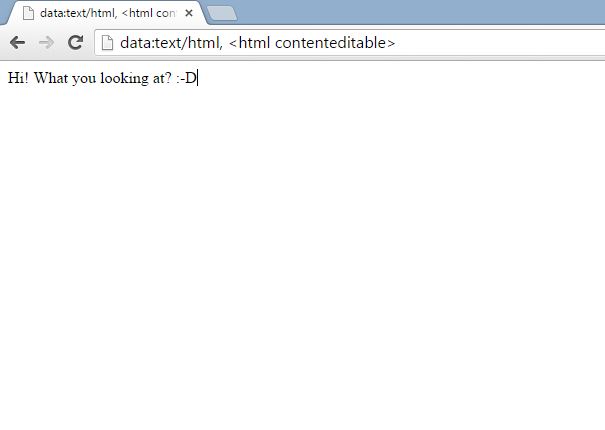
If you want to use this feature more often, then you could pin the tab. So, that it would automatically open up when you’re on the browser.
You May Also Like: 3 Features Of Galaxy S6 Edge+ That Seriously Beats The Apple iPhone 6
4. Reveal the Hidden Passwords
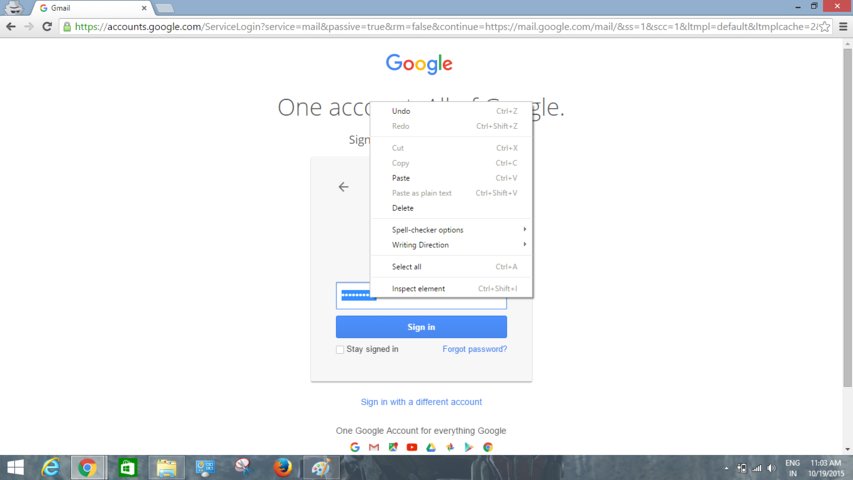
Have you observed the password replaced by small dots? It’s for personal security, that even when someone is looking at you while you type the password, he/she can’t figure out what your password is (if not spying on the keyboard). Well, this tech hack can help you in situations when you have an auto password fill option enabled but you don’t remember the password.
But, did you know that you could see them as well? To make the password visible you need to follow the steps mentioned below:
For Google Chrome/Mozilla Firefox/Microsoft Edge try these:
I. Select the password from the password field.
II. After highlighting/selecting the entire password right-click on the password field.
III. Now, click on the Inspect Element. And, you’ll find a line of code as shown in the image below:
![]() IV. Replace the type from “password” to “text” and press ENTER. And, you’ll be able to see the password.
IV. Replace the type from “password” to “text” and press ENTER. And, you’ll be able to see the password.
We’ve not tested it with other browsers. If you come across any other browser in which this trick works, don’t forget to share it with us.
5. A Browser Extension To Modify Text in Images
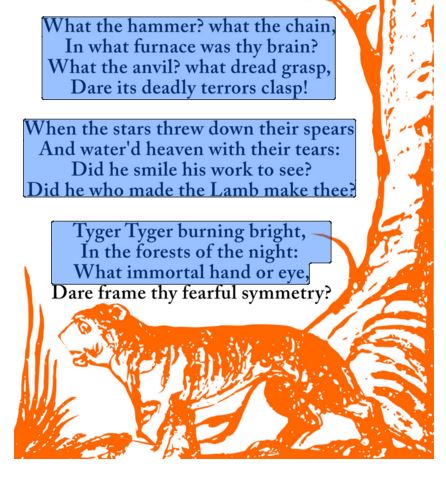
Project Naptha is an extension which currently works only on Google Chrome. It lets a user to copy/translate/erase text within images.
You could use it to extract big/awesome quotes from images rather than writing it down separately. If you’ve a screenshot of a written document, it can help you clone the document just by copying the text. This project is still under development and yet is very useful in its work.
To know more about it visit: Project Naptha
You May Also Like: 4 Cool Websites To Send Self-Destruct Messages
6. Check Whether A Website Is Safe or Not (Not Search Engines)
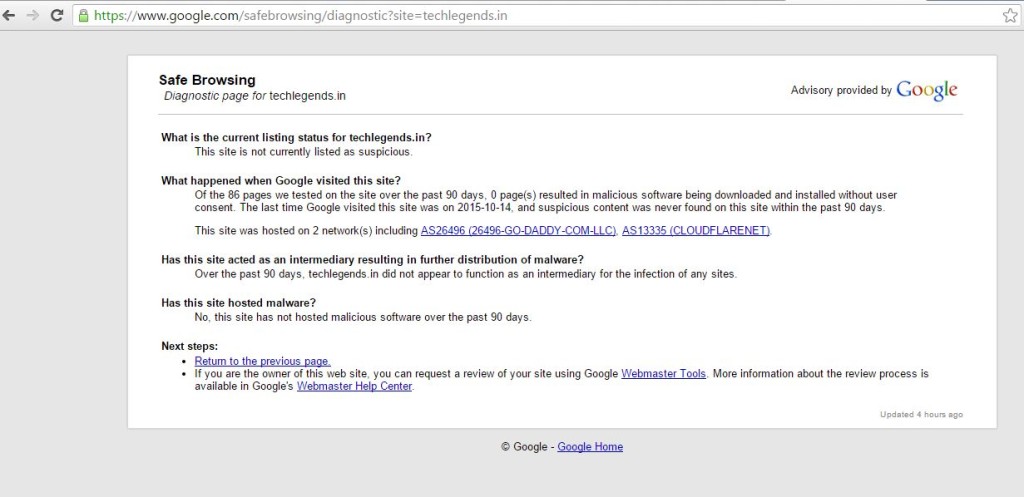
Google offers a safe browsing tool which describes whether a website is safe to browse or not.
The URL format is:
https://www.google.com/safebrowsing/diagnostic?site=WEBSITE URL
For example, you can check this- https://www.google.com/safebrowsing/diagnostic?site=techlegends.in
So, from now you can be sure which website you should and shouldn’t visit (unless you love malicious sites).
7. Use “?.jpg” At The End Of A URL To Bypass Network Redirections (on Expensive Airport Wi-Fi)
In general, we request data from URL in a format which accesses the data in a secure mode (hidden/filtered). And, most of the Network blockers use this technique to block sites. But, you can try to by pass most of the sites by using a “?.jpg” after the complete url which the blocker treats as an image. And most probably the site would be accessible after doing this.
Do share with us whether you find this trick working or not.
8. Corrupt Your Files
Have you been assigned to a project which you can’t complete (whatever the reason be). Now, you can make things easier and handy by corrupting your project files. To corrupt a file just visit Corrupt-A-File. Your superior would encounter “Corrupted file? What’s wrong with my computer?” But, you’ve completed the project on time.
However, it is advisable on minor assignments/projects which are of least concern. Never try this on large scale/ major projects which are very important. There are techniques to recover a corrupted file too (possibility). So, you would be caught!
Well, this is not the end of the story, there are various tech hacks being explored everyday. So, do you know any other tricks/hacks? Share your tricks with us and we’ll definitely update it in this article!
Also Read:

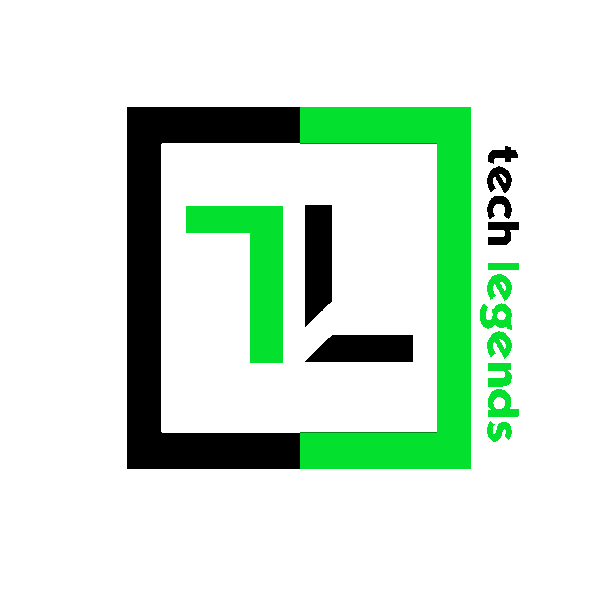



![Best DNS Servers for Gaming & Everyday Use [2020]](https://www.techlegends.in/wp-content/uploads/2019/06/dns-server-gaming-218x150.jpg)