Hello readers, in this article you will get know about the tips to increase your computer’s lifespan. It’s especially for the systems’ running on Windows.
Well, what do we mean by a computer’s lifespan ? Is it when you plan to buy a new one ? That’s a stupid thought. If you plan to buy a computer of a different brand or with advanced specifications that’s your personal choice. But that doesn’t mean that your computer’s lifespan has reached its limit.
When you encounter a terrible performance on your system, which makes you frustrated, then your computer’s lifespan is reaching its end. Alternatively, if there happens to be an accident with your computer
(personal or business), like a power surge, water spill and situations like this, then your system is dead! You have to get a doctor to help it survive. But if the problem is with its performance and you think that you need to get another computer, then you are wrong! You can still save it. A computer can never last forever, after all it’s an electronic machine. But if you get to know about a few things, you can extend its lifespan.
As you read on, you will get to know everything essential.
1. Cleanup your Room ( which includes your Computer )
Well, you will find it as an interesting point. But it is really important. If you are using your computer in a dusty environment, then your computer isn’t going to last long. You need to keep the room clean, where your computer resides. Also, consider an option to manually clean the dust from the components inside the cabinet regularly. This will assure better hardware maintenance.
2. Let the Computer Cool down
Do you carry out tasks on your computer which takes a lot of resources, ultimately making the CPU hotter. If that is the case then let your computer cool down, after you get over with the task. If you are a robust user or a gamer then consider using a coolant system for it.
Air Conditioners are helpful too. Even if you use your computer for a greater time period with maximum resources getting utilized, an AC can help your system to remain cool. It’s helpful to some extent.
3. Always keep your Desktop clean
Do you have a messed up desktop ? It makes you easy to open your favorite programs or files faster, but it slows down the start up load time. So, always keep the desktop as clean as possible.
If you do not want to move the desktop contents elsewhere or you can’t decide where to put them, I have got an idea for that. Select all the extra desktop icons and files and move it to a “desktop” folder on the desktop itself. It will make your desktop look cleaner.
Alternatively, you can use the Desktop cleanup wizard but that’s not needed. It does the same job by removing the shortcuts, files and moves them to a folder where you can’t see it. But you can recover it later.
4. Perform Disk Cleanup
Disk Cleanup ensures that your computer is free from system clutters. Go to the properties on the drive where you have installed Windows. Then click on the disk cleanup button as shown below.
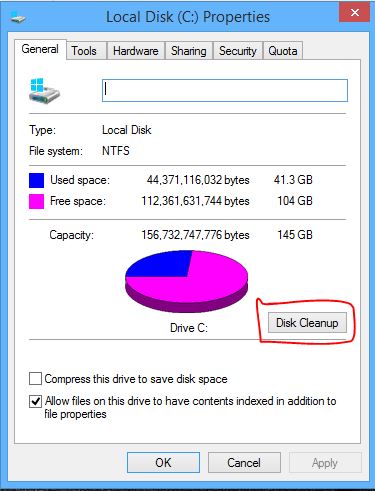
After you click on the button, it calculates and gives you the choice of selecting the files you want to delete. Here’s the screenshot to it.
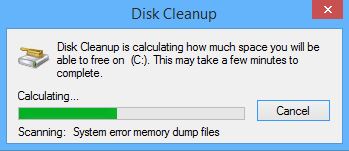

5. Manage the Start-Up items
If you observe that your computer starts after a long time, then consider removing the unnecessary start-up items. You can do this by typing msconfig on the search tab on your start menu ( Windows 7 or below ). If you are running Windows 8 or above, you can do it directly from the task manager by going to the start-up tab and disable all the unnecessary items.
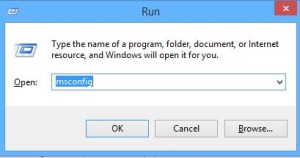
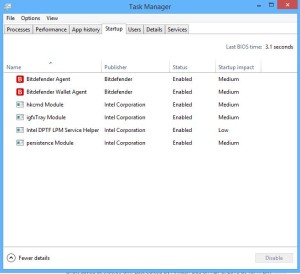
6. Performing Defragmentation
In simple words, defragmentation is a process by which the contents on the drive are organized in a contiguous manner, which makes the retrieval faster and increases the system performance. It’s like, if you find your books kept all around your room, and you finally keep each one of them inside a shelf.
*Note : Defragmentation is only useful if you are equipped with HDDs ( Hard disk drive ). It is not required when you have got SSDs ( Solid State Drive ).
7. Alternative Method Replacing Step 4, 5 & 6
This is the age of automation. There are a lot of automated softwares which clean up your system, which is more efficient than the manual method. System Mechanic professional is the right software you will be looking for. It does the job like no one does in the same category. You can also opt for Advanced System Care or Clean Master for PC.
Also, for defragmentation, Smart Defrag by iobit is an appreciable product.
8. System Updates
It is always important to keep your operating system up-to-date. The update contains several fixes or bugs and a lot of security patches. Keeping the softwares updated will also improve your system’s performance, because some updated versions get better optimization. And always know about the update’s changelog, if you don’t feel that the update is not necessary, then you may skip it.
9. Always Install a good Antivirus product
To prevent virus and malware from entering your computer, always use the best you can afford. The free edition AV-Products are good but the protection level can’t be trusted. Also, keep the virus definitions updated. And perform scheduled scans for better security. You can easily increase your computer’s lifespan by protecting it from virus and malware.
10. Uninstall Unused programs & Custom themes
You might have some programs installed which you do not use. If it isn’t needed at all, and you had got it installed for trying it out, then consider uninstalling those.
Well, some people install 3rd party or official themes to make their computer look fancy. But that drastically reduces the start up time. Keep it simple yet fast.
11. Surge Protectors
This is an important thing to do for your computer. It is a cheap yet helpful electric appliance for your computer which protects it from voltage spikes. So, you don’t have to worry when your power goes on and off regularly.
It is also helpful when you are not at your home or your business place. If there’s a storm coming, it’s always preferred to unplug the computers, but if you are not present to do that, a surge protector will provide some safety to your computer.
12. A Tip for Laptop users
If you own a laptop then stop moving it here and there while it’s on. It may lead to a malfunction to occur because the moving parts get some unnecessary movement externally. If it is really necessary to move your laptop then you should hold it by using two-hands to carry it from the base.
Let us know in the comments section below about your thoughts on the same.
[socialpoll id=”2264120″]
awesome article by ankush das 🙂 every P.C user will get a lot benefit our of it .